
Onefile and Tribal Maytas
Maytas can be integrated with Onefile so that assessor, employer and trainee (Learner) records can be uploaded to Onefile, and learning aims can be downloaded from Onefile. Please note the Onefile integration is a licensed feature which can be purchased by contacting your Maytas account manager.
How do I set up the Onefile Maytas Integration?
To set-up the integration, please email support@onefile.co.uk and request the creation of a API token for your organisation. We'll provide you with your customer token, URL and default Onefile organisation ID.
Maytas User Permissions
Once you have your customer token, URL and default Onefile organisation ID within Maytas, Under Tools and Edit Permissions, select the user in question and click on to the ‘Modules’ tab. Maytas have a new section headed ‘Onefile Integration’ and ensure the user required this is set to ‘Visible’ If you have any questions about implementing and using our integrations, or if you would like to build your own integration into our software, please email support@onefile.co.uk.

Onefile and PICS
Overview
Integrate your Onefile account with your Pellcomp PICS MIS for efficient data management. With this integration, you can create learners in Onefile automatically or at the click of a button from Pellcomp PICS MIS. This integration is two-way, and PICS Pellcomp is the master system.
Integration features
- Create learners in Onefile from PICS
- Create assessors in Onefile from PICS
- Create placements in Onefile from PICS
- Assign qualifications in Onefile from PICS
- Assign internal quality assurer in Onefile from PICS
- Schedule reviews in Onefile from PICS
- See assessment progress in PICS from Onefile
- See completed reviews in PICS from Onefile
Creating the integration
- Contact Onefile to request a PICS PortalID creation.
- Onefile will send you the details (you'll need to be a centre manager so we can add them to your restricted resource area).
- Onefile will contact you with any additional details we need to ensure your qualifications are PICS-ready.
Create and assign from PICS to Onefile
Learner:
Full name
Date of birth
Employer
Address
Telephone
Work address
Email
ALN, ASN
Date registered with centre
Start date
Planned end date
Realistic end date
Actual end date
ULN, NINO
L12, L13, L14,
L15, L16
Standards
NDAQ code (learner's standard)
Actual start date
Status
Awarding body reg no.
Awarding body reg date
Planned end date
Placement
Full name
Address
Web address
Main point of contact
Email
Units
NDAQ code (learner's unit)
Unit planned end date
IQAs
First and last name
Email address
Assessors
First and last name
Reviews
Scheduled review date
Update PICS from Onefile
Qualifications
Qualification progress Status Awarding body reg no. Awarding body reg date Date claimed Date achieved
Status
Awarding body reg no.
Awarding body reg date
Date claimed
Date achieved
Units
Unit progress
Planned start date
Actual start date
Planned end date
Scheduled review date
Actual review date
Learner sign up date
Assessor sign date
Visits
Actual date
Assessor sign date
Visit type
Outcome
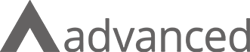
Onefile and Advanced ProSolution
Overview
Integrate your Onefile centre with your Advanced ProSolution MIS for efficient and cost effective data management. With this integration, you can create learners in Onefile automatically or at the click of a button from ProSolution MIS. This integration is one-way, and ProSolution is the master system.
Creating the integration
- On request, we will create a portal ID, username and password for your Onefile centre and send them to you. You'll need to be a centre manager so we can add them to your restricted resource area.
- You'll create the integration within Prosolution using the details provided by Onefile.
- You will then be able to set up your centre and configure the integration to your requirements.
- Contact your customer success manager or our support teams to discuss integration.
Integration fields
Data is passed from Advanced ProSolution to Onefile.
Learner:
Full name
Date of birth
Employer
Address
Telephone
Work address
Email
ALN, ASN
Date registered with centre
Start date
Planned end date
Realistic end date
Actual end date
Withhold export
ULN, NINO
L12, L13, L14,
L15, L16
Standards
NDAQ code (learner's standard)
Actual start date
Status
Awarding body reg no.
Awarding body reg date
Planned end date
Placement
Full name
Address
Web address
Main point of contact
Email
Units
IQAs
Assessors
Reviews
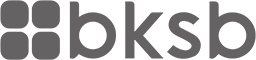
Onefile and BKSB
Our integration with bksb relies on the databridge feature, which can be enabled in the BKSB Admin account. If you host your own server for the bksb database and already use the databridge feature, you will be able to easily set up the integration on Onefile. If you don’t currently host your own server, you may want to contact your internal IT department to see if one can be set up. You will be unable to pull the bksb data into Onefile without the databridge.
Creating the integration
- Click the Centre icon & select the Integrations icon.
- You can enable any integration by clicking the ‘edit’ icon below ‘Options’ and ticking the check box.
- When you’ve enabled BKSB, you will see the official bksb icon, located at the top of the page.
- Now that the integration has been enabled, you can access the bksb area by clicking this icon.
Onefile and Civica
Integrate your OneFile account with your Civica MIS for efficient and cost effective data management. With this integration, customers can create learners in OneFile automatically or at the click of a button in Civica MIS. This integration is one-way, and Civica is the master system.
Creating the integration
- On request, we'll create a portal ID, username and password for your OneFile centre. These will be passed onto your MIS provider.
- Your MIS provider will create the integration on their side, using the details provided by OneFile.
- You'll then be able to set up your centre and configure the integration to your requirements.
- Contact your customer success manager to discuss the integration. They'll be able to tell you more about how the integration works.
Integrated fields
Data is passed from Civica into OneFile.
Learner:
Full name
Date of birth
Employer
Address
Telephone
Work address
Email
ALN, ASN
Date registered with centre
Start date
Planned end date
Realistic end date
Actual end date
ULN, NINO
L12, L13, L14,
L15, L16
Standards
NDAQ code (learner's standard)
Actual start date
Status
Awarding body reg no.
Awarding body reg date
Planned end date
Placement
Full name
Address
Web address
Main point of contact
Email
Units
IQAs
Assessors
Reviews
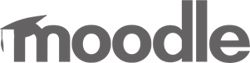
Onefile and Moodle
Single sign-on
Our Onefile and Moodle integration allows users to log in to Moodle using their Onefile credentials. In the single sign-on process, if an account doesn't already exist on Moodle, it will be created and the user will be logged in. Links can then be created in Onefile to resources in Moodle.
To enable this feature, users must install a “log in with the Onefile” button on their Moodle login portal
Creating the integration
- Download the plug-in. You'll need be a Moodle admin to do this. The plug-in can be found by clicking the Moodle icon on the Onefile Integrations page.
- Install the plug-in on your Moodle site. To do this, locate the Moodle authfolder on the server of your Moodle installation and paste your unzipped Onefile authfolder there.
- Log into Moodle as an admin.
- Upgrade the database by clicking the ‘upgrade Moodle database now’ button and then enable the onefileauth plug-in.
.jpg?width=369&height=160&name=soc-ci-ukas-h-iso-9001-isoiec-27001-rgb-ezgif.com-small(3).jpg)
-png-1.png?width=183&height=85&name=socotec-certification-mark_iso-9001-iso-iec-27001-ukas_cmyk-en%20(1)-png-1.png)